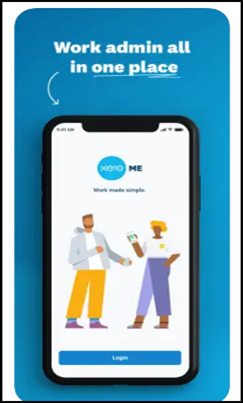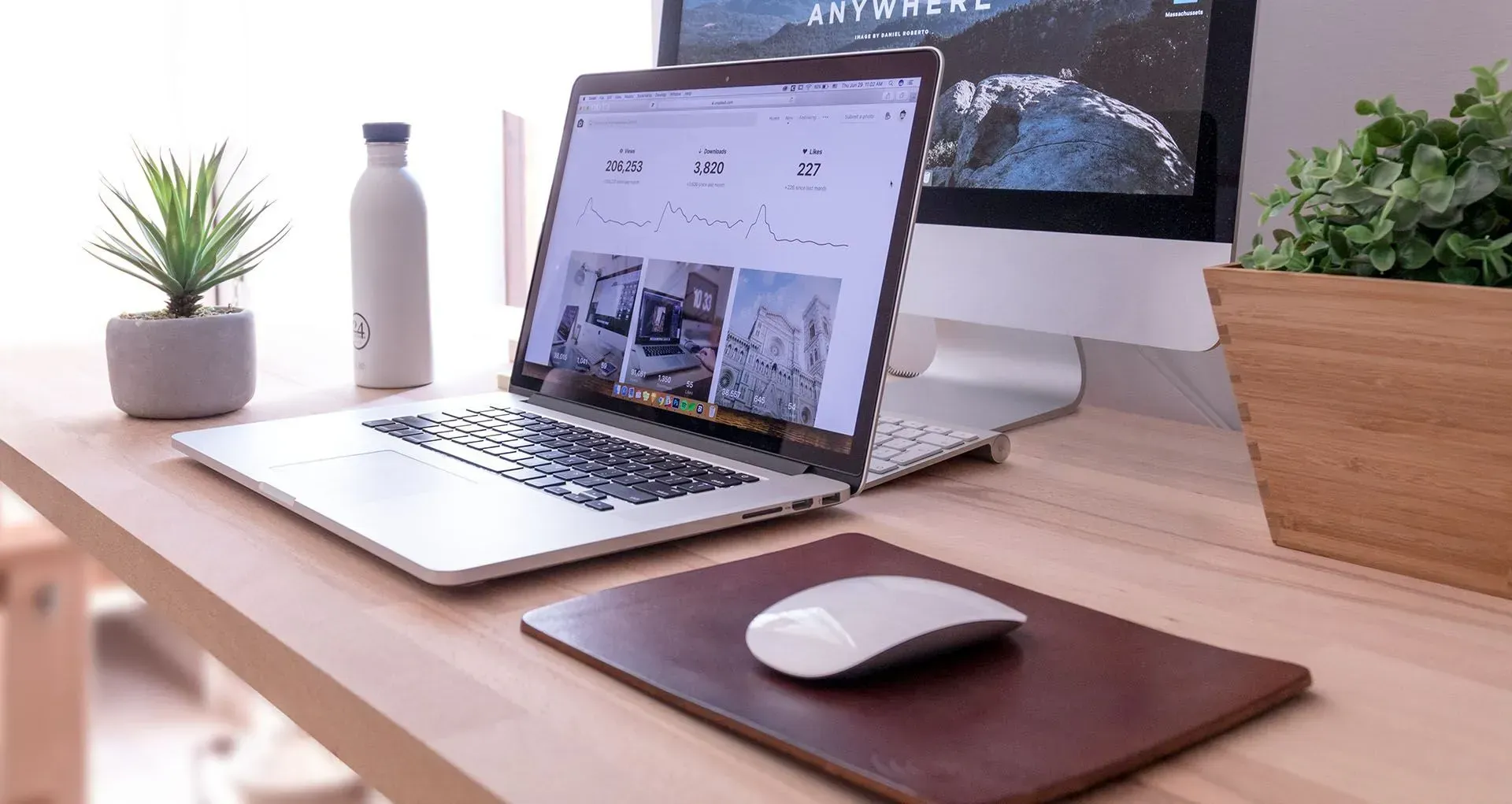Xero Me is an employee self-service tool/app that empowers your entire team. It gives staff tools to scan receipts, claim expenses, submit timesheets, leave requests and more. Data and sensitive financial information is also kept private. It assists small businesses greatly reduce the time spent gathering and fielding requests on employee time, leave expenses and pay.
The Xero Accounting app is included as part of your Xero subscription and free to download from either the App Store or Google Play.
The app is available with any Xero plan that includes Xero Payroll and/or Xero Expenses. With Xero Payroll, your team can use Xero Me to access payslips, timesheets and leave balances. Timesheets are automatically fed into the payroll. With Xero expenses, your team can use Xero Me to claim expenses.
Three Main Advantages of Xero Me
Speed up payroll processing
- Increase efficiency with less manual paperwork and less time chasing staff for information.
- Simple set up for new employees.
- Fewer manual requests from employees with Xero Me.
- Sensitive financial information isn’t shared with all your team.
Capture expense claims
- Exchange information and approve requests securely.
- Keep employee information in one place
- Have data on hand when you need it
- Review and approve claims in Xero Expenses
- Simple set up for new employees
Empower your team
- Easy-to-use technology for your team. Assign access depending on an employee’s role and choose which Xero Me app features team members can access.
- Employees can access their own information
- No manual forms to fill out: it’s all done digitally.
How do I Invite payroll employees into Xero Me
You need payroll admin access to invite an employee to view their payroll information.
Check the employee's email address
1.In the Payroll menu, select Employees.
2.Click the employee's name to open their details.
3.In the Details tab, under Contact Information, check your employee's email.
4.Add or edit the address, if necessary, then click Save.
Give an employee access to Xero Me
1.In the Payroll menu, select Employees.
2.Select the checkbox next to the employee you want to invite.
3.Click Invite to Xero Me.
Remove a payroll employee's access to Xero Me
1.Click on the organisation name, select Settings, then click Users.
2.Select the employee.
3.In the Payroll section, click Remove employee access.
You can remove an employee's access to Xero Me so they can't see their payroll information through the employee portal.
Automatically remove access to Xero Me
When an employee cease working for an employer, they have 14 days from their date of termination (as set in Xero) to access the Xero Me portal. After this, they will no longer have access, so will need to contact you for any information they previously had access, (including payslips).
Invite an expenses user into Xero Me
You need a user role that includes managing users’ permission to set up an employee to use expenses.
Employees with submitter permission can use Xero Me mobile app to submit claims.
Employees with approver permission can use Xero Me to approve expense claims.
Employees with admin permissions can use Xero Me to manage team roles, company bank accounts and credit cards, chart of accounts for expenses claims, and enable receipt analysis.